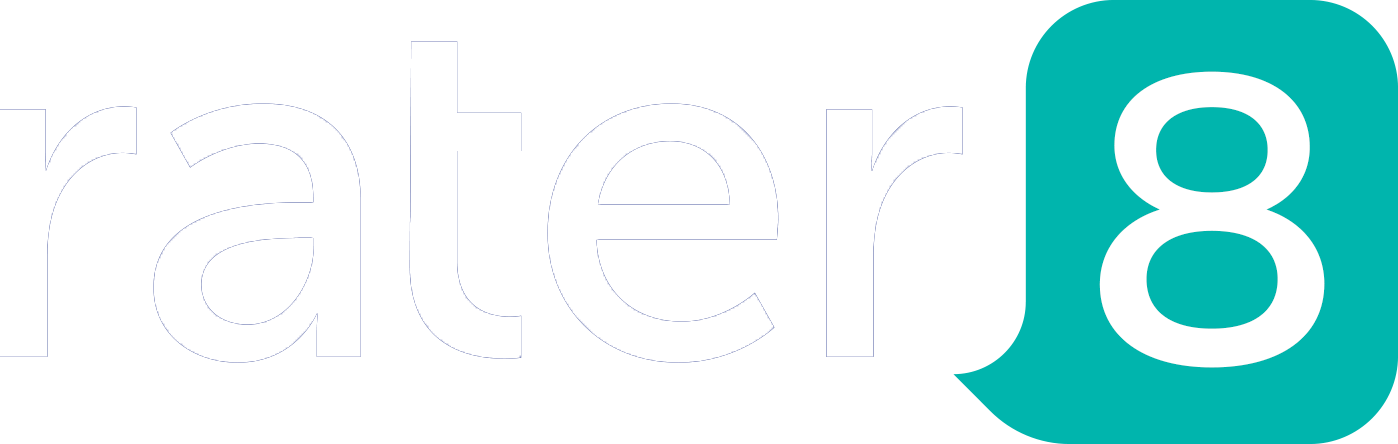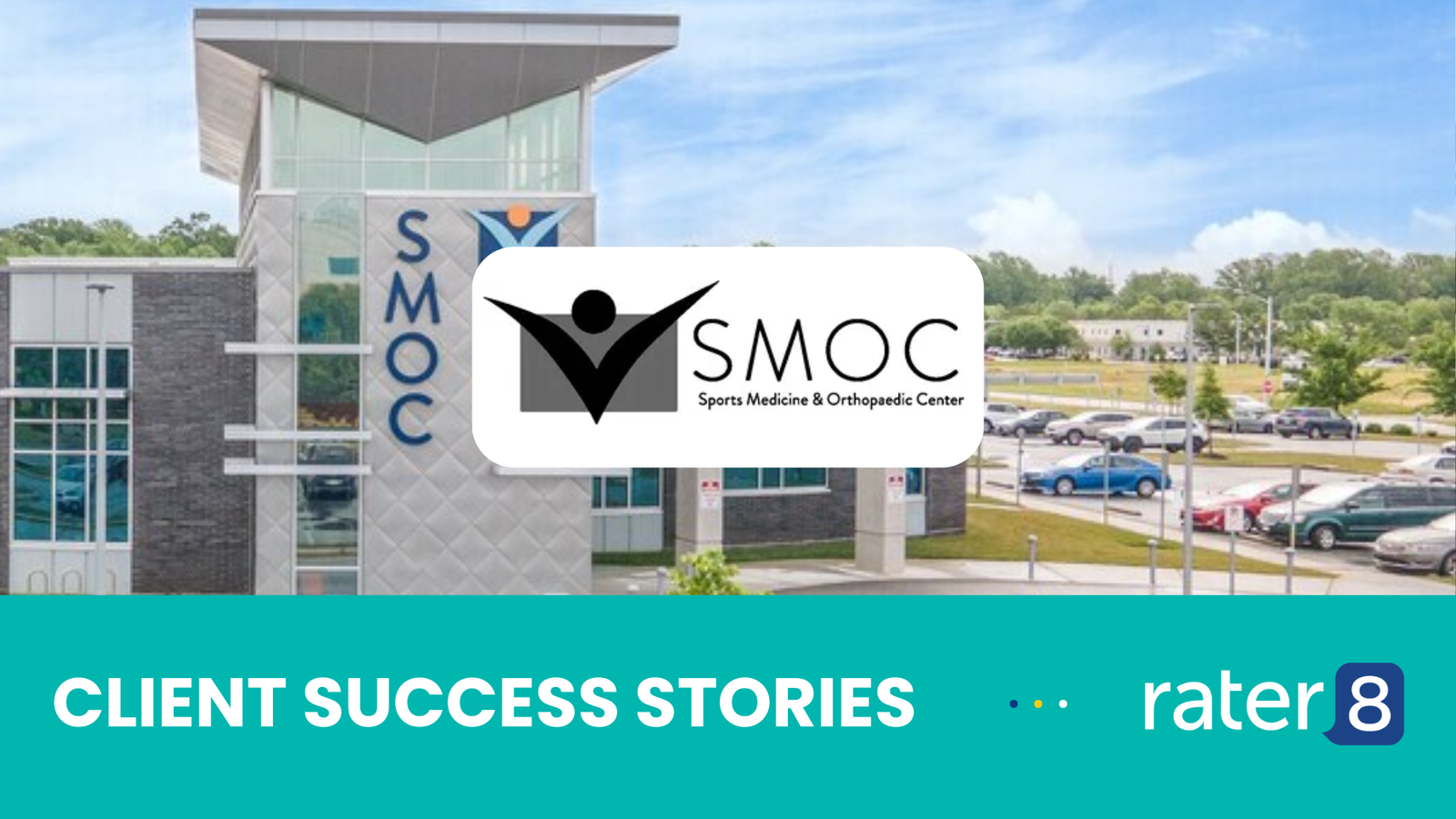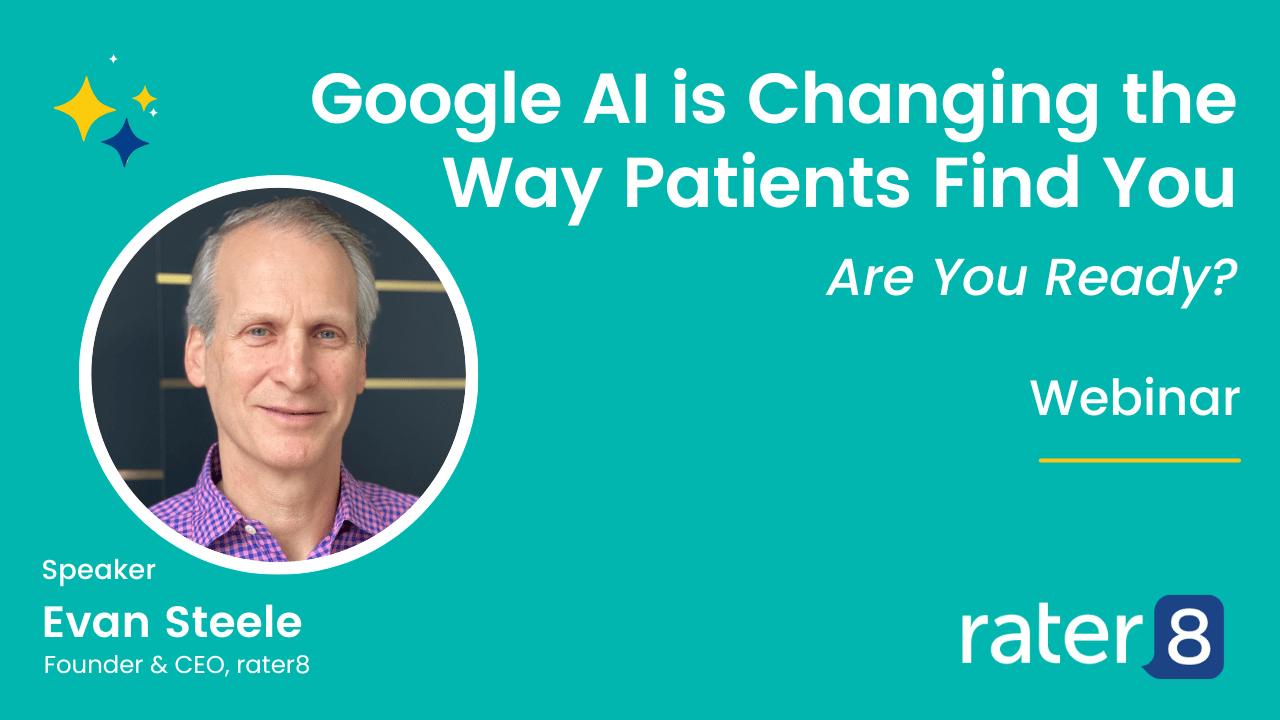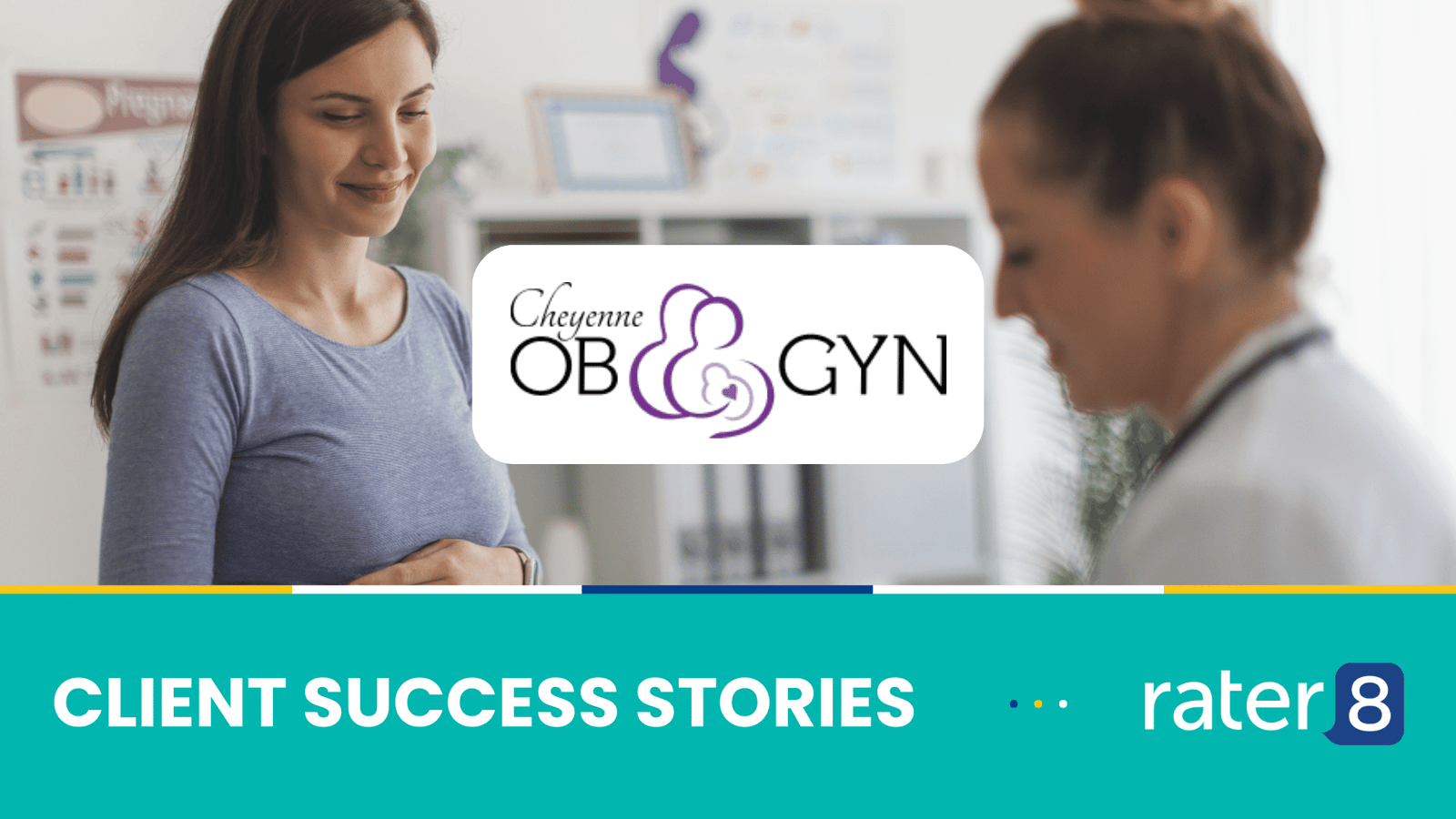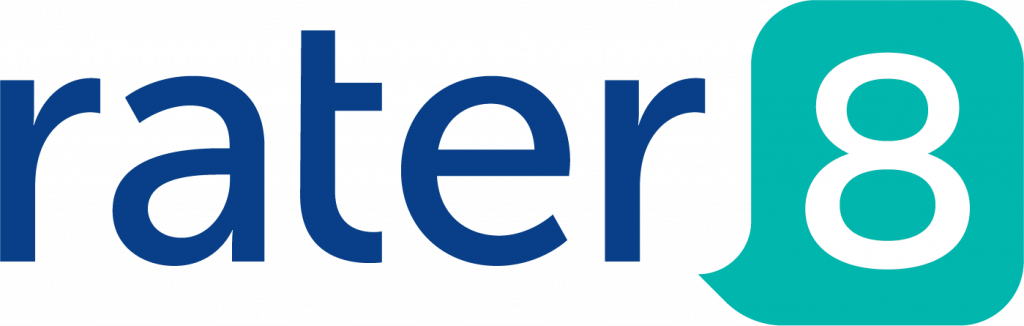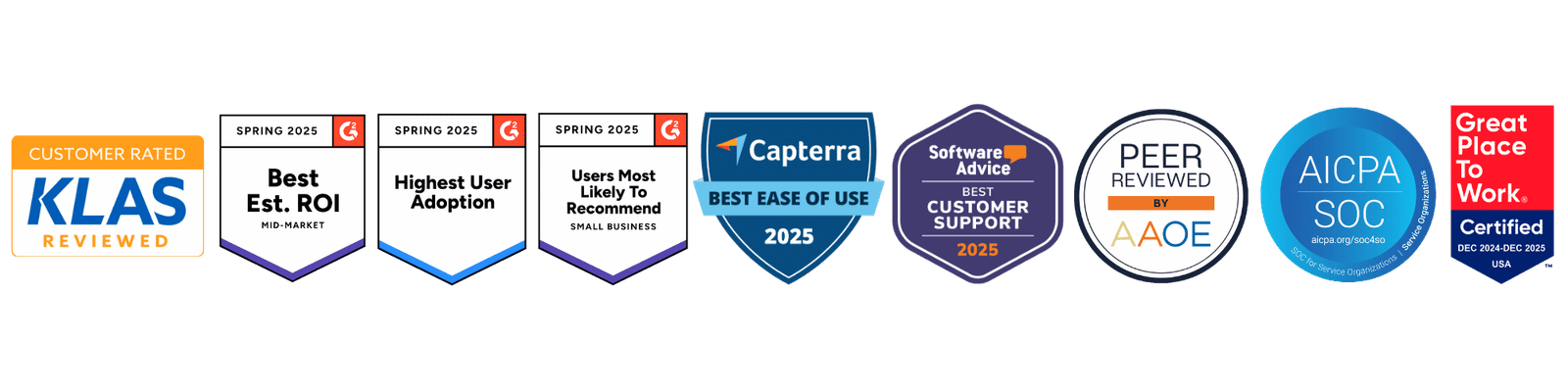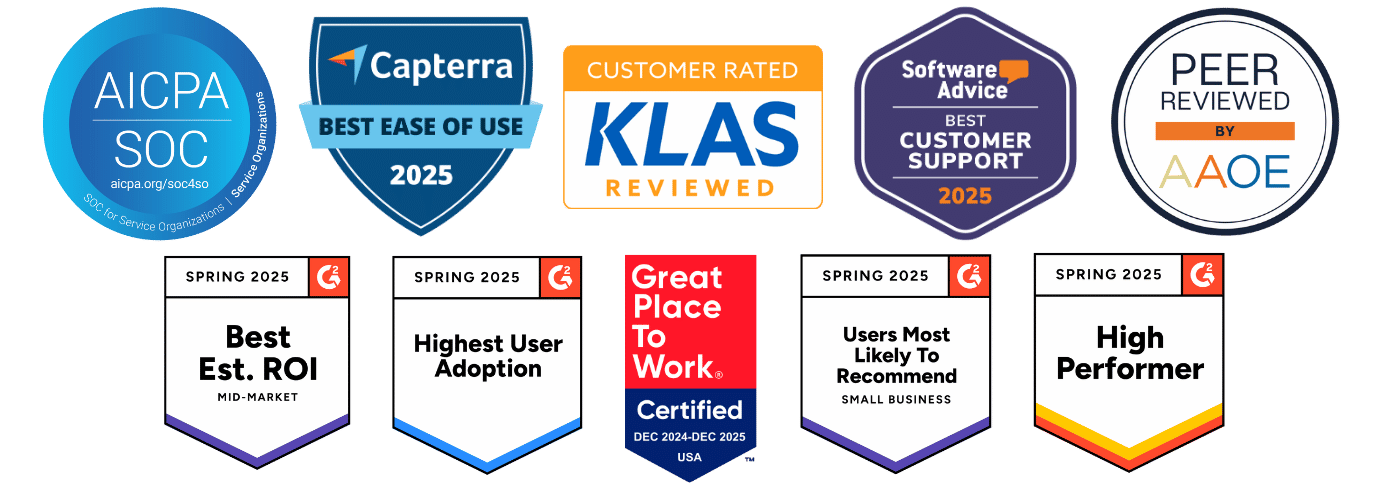There are several instances in which you will want to remove your Google Business Profile listing:
- Your business is permanently closed.
- Your business has moved.
- Your Google Business Profile listing is a duplicate that needs to be merged.
- The business location never existed in the first place.
In this tutorial, we’ll walk you through the necessary steps to remove and close your Google Business Profile listing.
Mark Your Business as Permanently Closed
If your business has recently moved or closed, you’ll want to update the Google Business Profile listing status.
Once the listing has been marked as permanently closed, the listing will still appear online, but the listing will indicate it’s now closed.
You can mark your business as permanently closed in two places.
- First, claim your Google Business Proifle listing.
- Navigate to Google Business Profile and sign in.
- In the left-hand column, select either:
- Manage Locations
- Check the box of the listing you would like to edit.
- In the top right, select Actions, and then select “Permanently closed”
- Info
- In the top right, select “Close or remove this listing”
- Manage Locations
Visit Google Support for more information about marking your business as permanently closed.
Remove Google Business Profile Listing
Instead of marking your business as permanently closed, you can also choose to remove the listing. It is important to note that “removing” the location does not delete the listing.
Removing a listing means the listing disappears from your dashboard and you no longer have any ownership rights. To remove the Google My Business listing, do the following:
- Log into your GBP account
- Select the name of the listing you would like to remove
- From the Google Search listing, select the three dots to the right of the business’s name
- Select “Business Profile Settings”
- Select “Remove Business Profile”
- Select “Remove Profile Content and Managers”
Remove Duplicate Google Business Profile Listings
You should have only one listing per business location. However, it’s not uncommon for duplicate listings to appear. This often happens as management of a Google Business Profile listing is passed between employees.
If you find multiple listings, report them to Google so they can be merged or removed appropriately.
Once a duplicate location has been removed, it can’t be recovered.
Remove a duplicate location in your account:
- Sign in to Google Business Profile.
- In your Account summary, select Duplicate locations.
- Select the location you want to remove.
- Select Delete this listing.
Remove multiple duplicate locations:
- Sign in to Google Business Profile.
- In your Account summary, select Duplicate locations.
- Check the box for each location you want to remove.
- Select the three dot menu icon and choose Remove.
The above instructions assume you have ownership access to all duplicate listings.
More information about removing a duplicate location is available from Google Support.
Contact Google Business Profile
Still have questions on how to remove Google Business Profile listings?
We recommend reaching out directly to Google My Business customer support. They can resolve more complex cases, and their service is free!
Check out our brief article covering the steps to contact Google Business Profile.