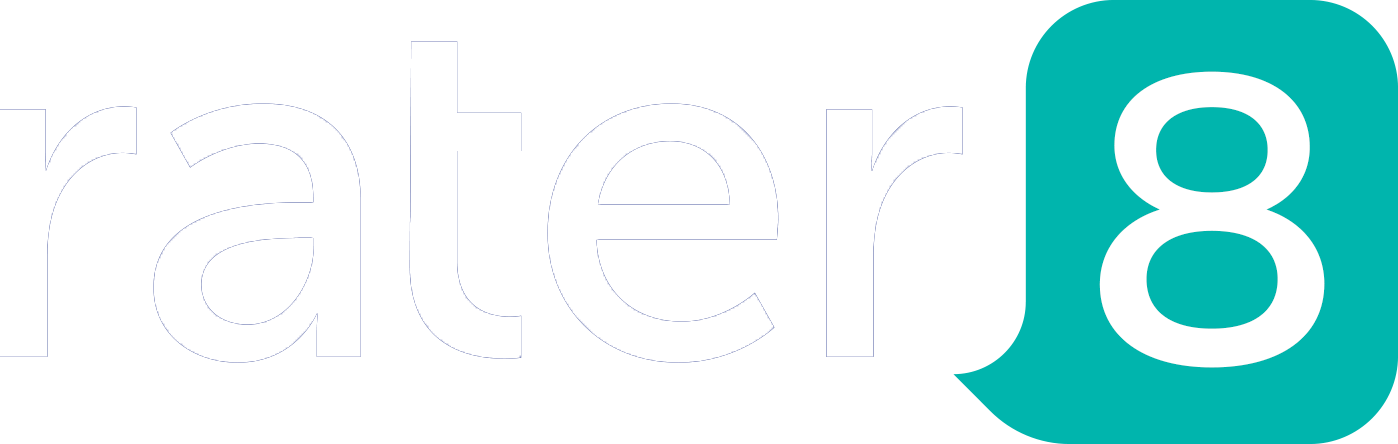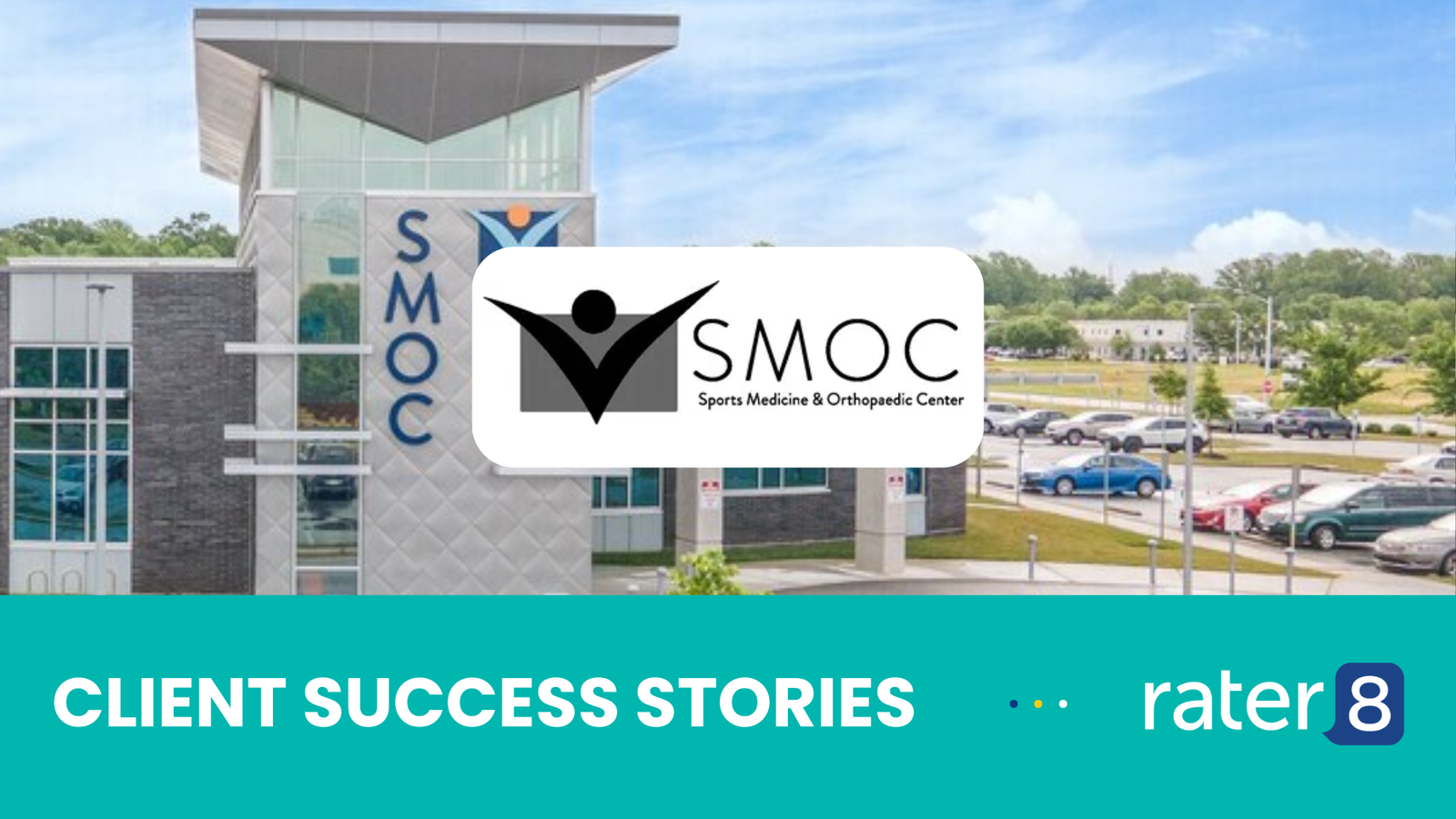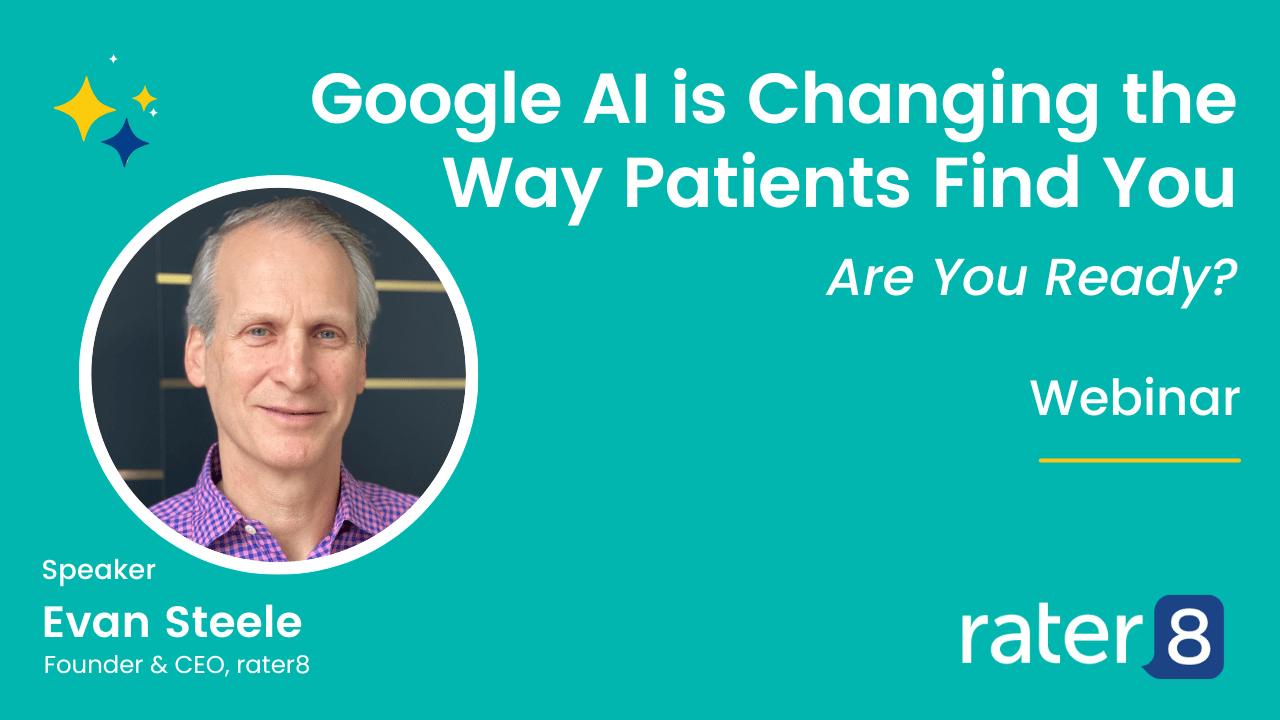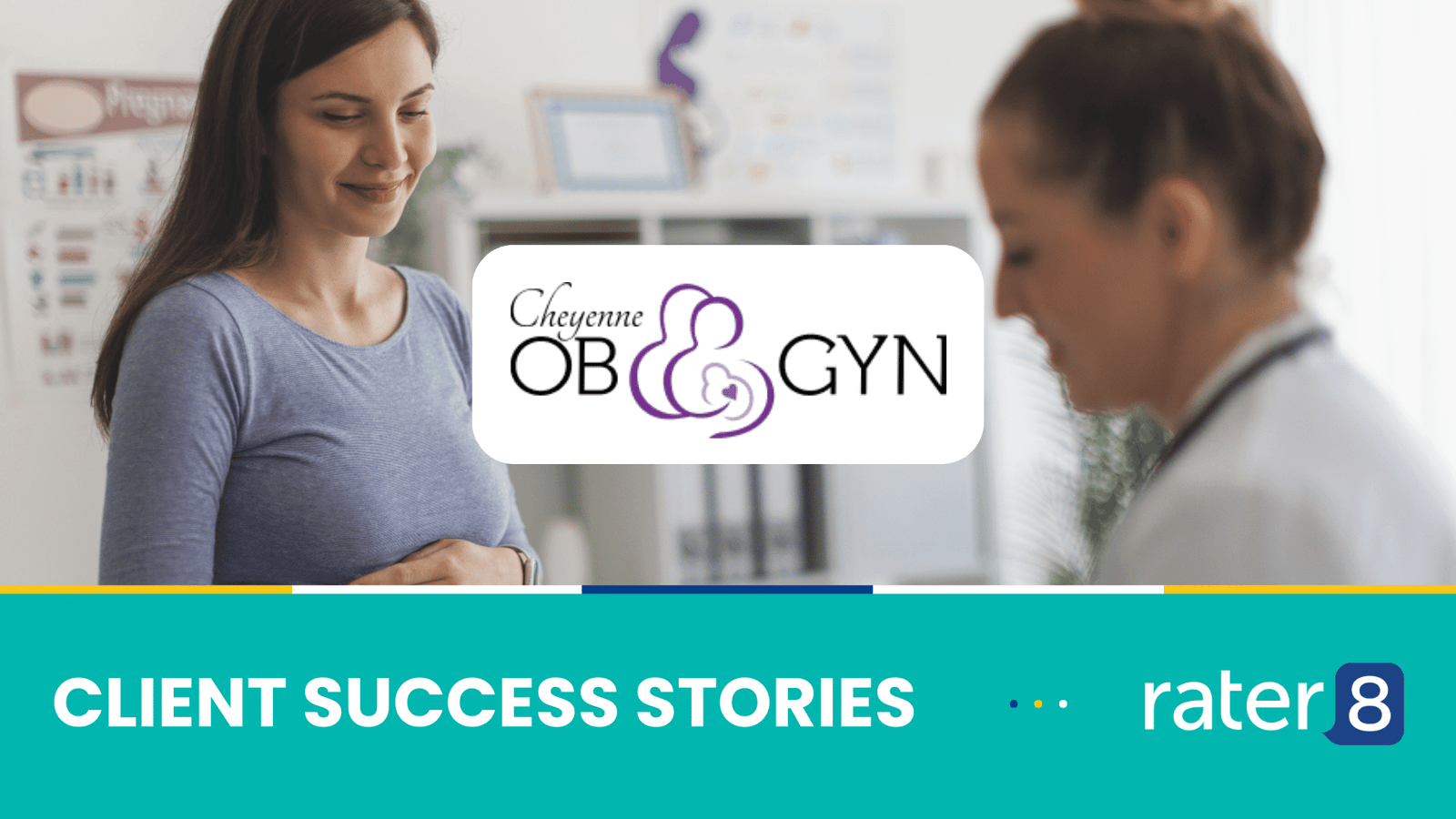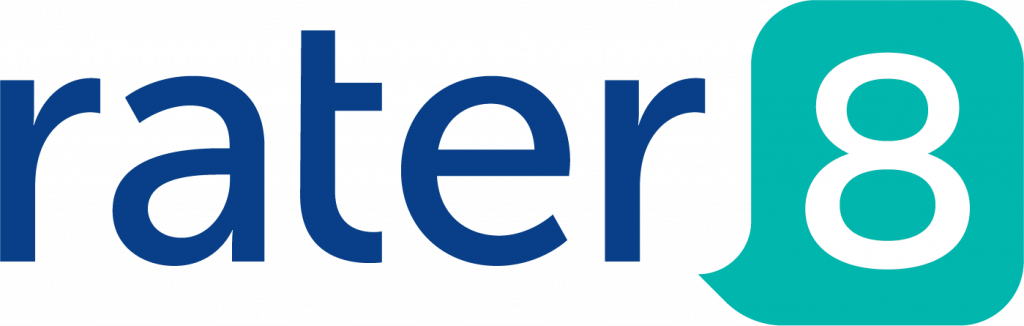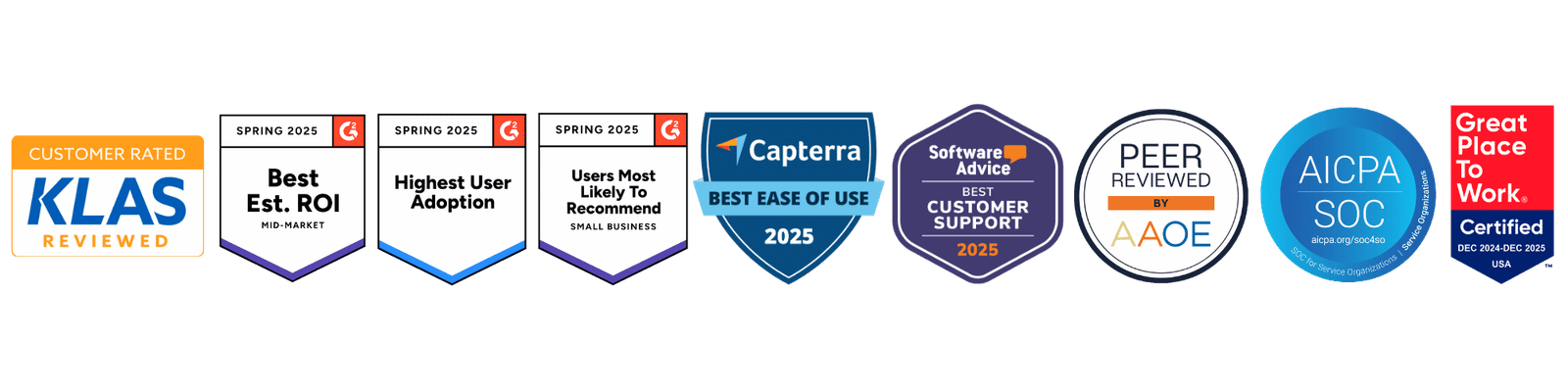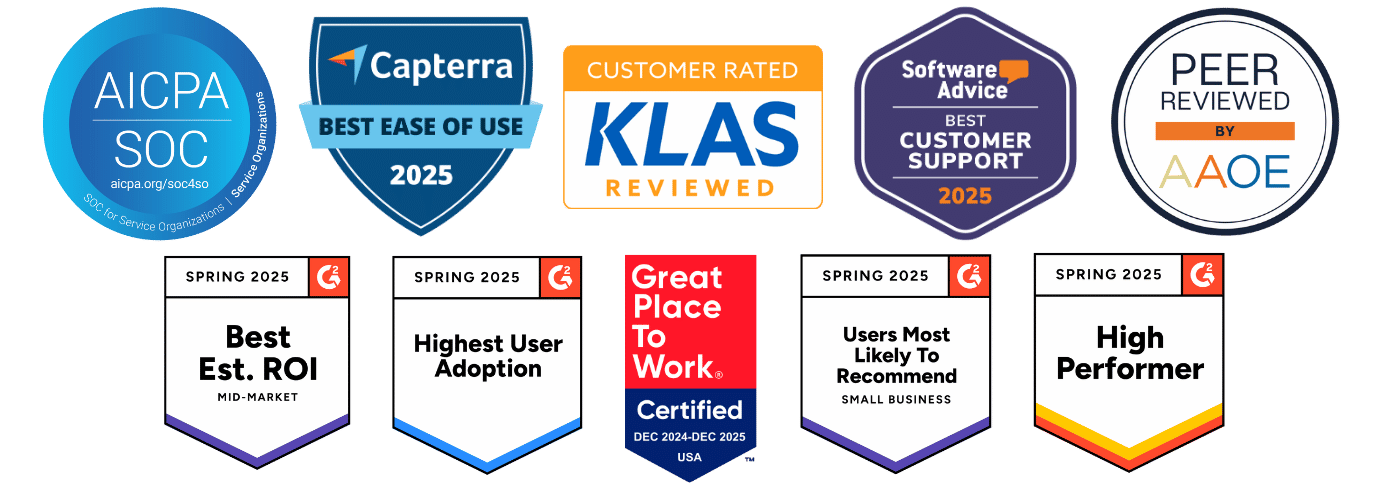Google Business Profile User Roles
Within Google Business Profile, there are three different user roles:
- Owners
- Managers
- Site Managers
Adding users lets an owner share management of a listing with multiple people without having to share personal account information.
Each listing can have multiple owners, but only one primary owner. Owners and primary owners have the same capabilities, but a primary owner can’t remove themselves from a listing until they transfer their primary ownership to another user.
Managers have all of the capabilities of an owner, except for particularly sensitive capabilities such as removing the listing or managing access to it.
Site Managers have the capabilities of a manager, except for editing business info.
How to Add Users to Google Business Profile
- First, claim your Google Business Profile listing. If the listing hasn’t been claimed yet, you’ll be designated as the primary owner.
- Sign in to Google Business Profile.
- If you have multiple locations, open the location you’d like to manage.
- Click Users
from the menu.
- In the top right corner, click the “Invite new managers” icon
.
- Enter the name or email address of the user you’d like to add.
- Select the user’s role by choosing Owner, Manager, or Site Manager.
- Click Invite. Invitees will have the option to accept the invitation and immediately become listing owners or managers.
This window displays all active owners and managers, as well as people who have been invited to become owners or managers. You can cancel pending invitations by clicking the X in the row with the invitation you want to remove.
Any questions? You can always contact Google Business Profile support for free service.
Now that you’re listed as a user, you can take several actions on the listings, such as responding to reviews, managing photos, updating business information, and more.